Maybe you need to fix your family members’ and clients’ computers more often using TeamViewer or Anydesk. But these are not cheap and cost you a lot per month. Looking for more cheap options with good quality?
How about a remote desktop software that offers a lifetime deal at a cheap price? Let me introduce, Getscreen.me Remote Desktop Access application.
Here you don’t have to pay monthly and can access multiple computers. If you are looking to access multiple computers on one device GetScreen is the perfect solution for you!
In this Getscreenme Review post I will share my experience, all its excellent features, pricing, lifetime deal, alternatives, etc. You’ll love GetScreen after reading this. Let’s go.
Getscreen.me
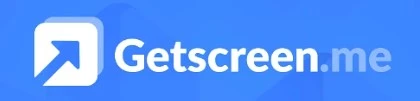
Summary
GetScreen is an excellent tool for remote desktop access with many features and a lifetime deal. Access to remote desktops, collaborate on projects and transfer files securely.
It is compatible with Android and IOS for both personal and business uses. The installation requires some permission, but don’t worry as they ensure data safety.
I would highly recommend this screen-sharing software to anyone looking for an affordable, reliable, and secure remote desktop access tool.
Pros
- Easy to use, user-friendly and well-designed interface
- Secure encryption for data security
- Share and collaborate files with ease.
- Transfers files between computers easily
- Supports Windows, Mac, Android, and iOS
- Add your own domain
- Offers flexible pricing plans and a lifetime deal
- LTD with 60 days money back guarantee
Cons
- Limited support for Linux operating systems
- Occasionally encounter latency issues when accessing remote computers
- User interface customization is limited
- Personal domains are only available in Enterprise plans.
- 1. What Is GetScreen?
- 2. Getscreen.me Features
- 3. Who Should Use Getscreen.me?
- 4. Getscreenme Review LifeTime Deal
- 5. How to Use Getscreen Remote Desktop Controller?
- 6. Getscreen Me Regular Pricing
- 7. Getscreenme Alternatives
- 8. Why Must You Need To Purchase Getscreenme LifeTime Deal
- 9. How to Get $10 Discount With Getscreenme AppSumo Deal?
- 10. Getscreenme FAQs
1. What Is GetScreen?
GetScreen is a cloud-based Remote Desktop Access software that allows users to remain in touch with colleagues and clients from anywhere at any time.
Even new users will find it easy to use, due to its intuitive and easy-to-learn user interface. Remotely access your applications, files, and computers with GetScreen.
Additionally, it supports multiple operating systems, so you can access your files from anywhere. Furthermore, it offers top-notch security and encryption features to ensure the safety of your data.
2. Getscreen.me Features
Getscreen offers a variety of features for remote work, administration, and technical support. It is known for its ease of use, stability, and quick support. Getscreen.me offers the following features:
1. Audio/Video Calls
Getscreen allows users to conduct meetings with remote team members through audio and video conferencing. With excellent audio and video quality, users can communicate effectively during remote sessions.
2. User Friendly UI/UX
Getscreen.me interface is intuitive and user-friendly, making it easy to use for non-technical users. Even first-time users will find the software’s instructions clear and concise.
3. Sharing And Collaboration Capabilities
GetScreen users can collaborate and share their work easily with others. Connect and collaborate with colleagues with its features, such as file transfers, sharing documents, real-time collaboration tools, and more.
Additionally, GetScreen also allows users to create secure virtual networks to share data among remote machines. It’s a perfect solution for sharing files, documents, and other resources instantly.
4. Real-Time Chat & Call
Users can call and chat with clients during remote sessions to communicate quickly. Chats can be used to send text information, and calls can be used for longer discussions.
5. Remote Access
You can access GetScreen from anywhere with powerful remote desktop access features. A secure connection allows you to access your desktop from anywhere, view the remote desktop in full-screen mode, use VoIP, record remote access sessions, and even control other computers.
In addition, you can easily switch between applications running on the remote desktop and exit full-screen mode. You can also use multiple monitors to increase your productivity.
6. Files Transferring
You can easily transfer files from one device to another using GetScreen. You can upload files from your device to the remote desktop quickly and easily.
File transfers are encrypted with SSL and you can also select the file’s size and quality. Drag-and-drop is also supported.
Additionally, it lets you transfer folders and disk drives between computers, so that your data remains safe., ensuring that all your data is safe.
7. Screen Sharing
Users of Getscreen.me can share their screens with others for easy collaboration. The program also allows you to transfer files between computers with just a few clicks.
8. Security And Encryption
Any remote desktop access tool must consider security and encryption. In order to ensure secure connections and data transfers, GetScreen offers advanced encryption.
An AES-256 encryption algorithm is used to encrypt all communications between devices, the same level of encryption used by banks and governments.
Moreover, all data is encrypted before it is sent to ensure its security. As an added security measure, GetScreen also offers two-factor authentication.
9. Session Recording
It is possible to record remote sessions, so they can be viewed later if necessary. The video will be available in the connection history.
10. Branding
Businesses can customize the software according to their brand guidelines using branding options. This allows you to add the Company name, Logo, and website URL for a personalized experience, pretty cool right?
Utilizing this feature allows businesses to maintain a consistent brand image. After applying the settings, all agents downloaded from your account will have your personalized appearance.
11. Mobile control
A mobile app is also available for Android and iOS that allows users to connect to a remote computer. Google Play and Apple App Stores both offer the app.
It allows users to access their remote computer from anywhere with the same level of security and ease of use as the desktop version.
12. Permanent Access
Getscreen allows users permanent access to computers, so they can access them whenever they want. A business that needs to provide remote technical support to its clients will particularly benefit from this feature.
13. Operating System Compatibility
GetScreen supports Windows, macOS, Linux, and Chrome OS. Moreover, it supports both 32-bit and 64-bit operating systems.
3. Who Should Use Getscreen.me?
Getscreen Remote Access App is best for:
- Customer support
- Entrepreneur-curious
- Remote teams
- Startups
- SMEs
- Agencies
- Enterprises
4. Getscreenme Review LifeTime Deal
The GetScreen lifetime deal gives users access to all features at just $99. It includes both a desktop app and a web service, as well as remote access to other computers.
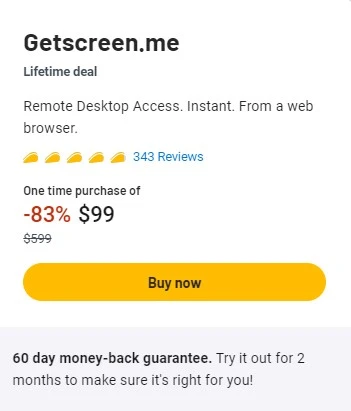
Besides free updates, the lifetime deal also includes customer support. This deal gives you the most recent version, along with all its features like:
- Simultaneous connections
- Joint connections
- Quick connection by invitation
- Integration with your platform
- Connection history and recordings
- Commercial use
- Permanent access
- Video recording
5. How to Use Getscreen Remote Desktop Controller?
Getscreen Installation Process
GetScreen is relatively easy to install. Download the GetScreen Client app from the official website, click the Install button, and follow the on-screen instructions.
The GetScreen app will be available once the installation is complete. It takes only a few minutes to install and is compatible with both Windows and Mac computers.
Getting started also involves creating an account, but this is a quick and simple process. As soon as you create an account, you can begin using the tool.
6. Getscreen Me Regular Pricing
| Standard | Advanced | Enterprise |
|---|---|---|
| $6/mon or $60/year | $9.5/mon or $95/year | $12/mon or $120/year |
7. Getscreenme Alternatives
Getscreen.me is a powerful remote desktop software, but there are several alternatives on the market, each with unique features. TeamViewer and AnyDesk are two of the most popular alternatives to Getscreen.
1. TeamViewer
TeamViewer remote desktop software is a popular and easy-to-use tool used by millions. Anyone, even those without technical skills, can easily set it up and use it.
Among its features are file transfer, remote printing, and multi-platform support. Additionally, it offers a mobile or tablet app for remotely accessing desktops.
There is a free version available for individual and small business use. But, one disadvantage of it is its price. It can be quite expensive for large businesses and teams.
2. AnyDesk
A lot of the features of Getscreen.me and TeamViewer are available in AnyDesk as well. Remote desktop access in real-time is possible with its fast connection speed and low latency.
A key advantage of AnyDesk is its affordability. It is lower than many of its competitors, making it an excellent choice for small businesses and individuals on a budget. AnyDesk also offers a free version for personal use.
However, In comparison to others, AnyDesk has limited features. It lacks some of the advanced features found in Getscreen and TeamViewer.
3. Splashtop
Splashtop Business Access solution offers secure remote access, file transfer, and data security to individuals and teams.
It allows both remote access and remote support. With over 30 million customers worldwide and users in both large and small organizations, Splashtop claims to have a secure, high-performing solution to fit your needs…
Among its key features are multi-device access, compliance, multi-monitor views, user management, chat, desktop sharing, session recording, and remote rebooting.
Splashtop comes with affordable plans starting at just $5 per month. In addition, it offers a free trial period so you can see if it’s effective for you.
8. Why Must You Need To Purchase Getscreenme LifeTime Deal
- It’s best for remote work, remote desktop access, administration, and technical support.
- A non-technical user will find the software easy and intuitive to use.
- Video and audio quality are excellent, and switching control between users is very convenient for collaboration and troubleshooting.
- Reliable performance.
- Data is protected and secure thanks to the encryption features.
- Provides quick support and instantaneous connection
- Phone accessible
- Affordable plan
- Lifetime deal available with a 60-day money-back guarantee.
9. How to Get $10 Discount With Getscreenme AppSumo Deal?
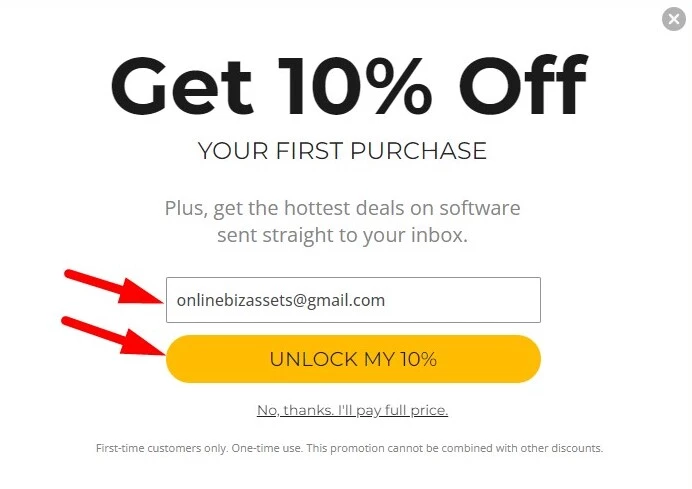
- Visit the Getscreenme Review Lifetime Deal page on AppSumo.
- Wait some seconds after redirecting the page to see the discount popup.
- Please enter a unique email address to receive this offer.
- Continue with the same email id.
- You get 10% off at the end.
- This offer will be valid for new users only.
10. Getscreenme FAQs
Is Getscreenme Safe?
Yes, your data is protected and secure thanks to the encryption features.
What Are the Main Features of Getscreen?
Remote Access/Control, Live Chat, Calls, Collaboration Tools, Remote Support.
What is the Pricing Model for Getscreen?
Getscreen.me pricing model: Yearly, Monthly, and Onetime
How Does Getscreen Provide Support?
Getscreen offers Email, and Live Chat support.
Does Getscreenme Provide Any Training?
For software training, Getscreenme provides Blogs, Help Guides, and Video Guides.
Is Getscreen Free?
Yes, it offers a free plan where one user can connect max two devices.
