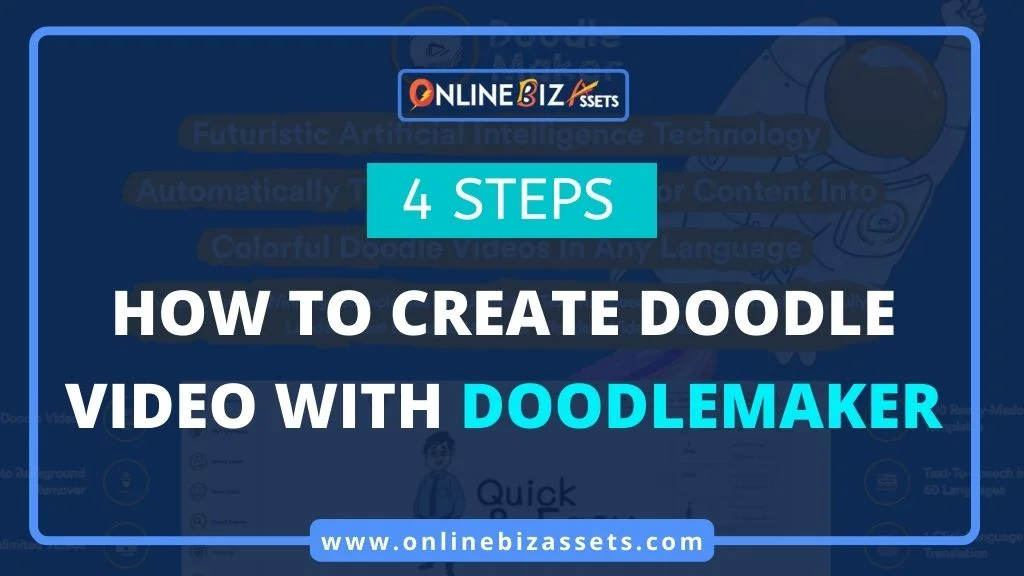Doodle animation videos are the animation videos that consist of a moving hand that writes or sketches on a whiteboard, blackboard, or glass board explaining different things with or without voiceover. Doodle videos are the new trend in the world of marketing because they are engaging and fun to watch.
Since the human attention span is decreasing by the day, doodle animation videos are the best way to grab your audience’s attention. Doodle videos make you stand out from the crowd and effectively impact your viewers.
Ever wished to create awesome animated doodle explainer videos just like high-end agencies and studios? However, creating doodle videos is difficult in a conventional way, as it requires professional animation skills and many people working together. Did you know an expert would charge you $300 to $500 for a 30-second doodle video?
But what if you don’t have all these? What if you are a small business owner who wants to create an explainer video but doesn’t have a huge budget?
No worries, there’s still hope, we will show you How to Create Doodle Videos With Doodlemaker in minutes that look professional and which don’t require you to spend hundreds of dollars or require any special skills.
Best of all, you can do all of this while staying at home if you have a computer or laptop and an internet connection. Let’s get started.
- Related: Glorify App Review
- Related: 9 Best Glorify App Alternatives (Free + Paid)
What Tool Do I Need?
To create our doodle video we are going to use a software called DoodleMaker. DoodleMaker is a cloud-based doodle video creator tool using which we can create Whiteboard, Blackboard, Greenboard, and Glassboard animation videos with a few simple clicks.
There are 300+ templates in a variety of industries that can be customized with professional voiceover to get you started right away. The commercial license allows you to sell the videos online, offline, and to clients for hefty margins.
Furthermore, with the largest TTS engine available with 60+ languages and 160+ voices, translate your videos into virtually any language, and expand your business globally.
It isn’t free software, but it isn’t costly either. From here you can get it for a one-time price of $49 with the coupon “DM20OFF” instead of paying $67 normally. For the discount, be sure to add the coupon code at checkout.
DoodleMaker Features
- Whiteboard, Glassboard & Blackboard Videos
- Unlimited Customization
- Effortlessly easy to use
- AI Video Translation Engine
- Sell to clients globally
- Over 300+ Templates
- Text-to-Speech In 70 languages
- Create Unlimited Videos
- Royalty-Free image Library
- Image To Sketch Converter
- Millions Of High-Quality Doodle Images & Icons
- Built-In Color Changer
- Intuitive text to image finder
- Full HD Rendering
- Element Speed Changer
- 160+ male & female voices
- Icon Finder and Pixabay API
- Freehand Editor
- Record your own voice
- Add Your Own Watermark
- Youtube and Vimeo Publisher
- Built-In Doodle Style Transitions
- UNLIMITED Usage – No limits
- Commercial License
Once you have gotten access to the DoodleMaker software, it is time to create your first doodle video.
- Related: Why Should I Use Glorify for My Ecommerce Store?
- Related: Glorify vs VistaCreate (ex – Crello) Comparison
Step 1: Ready Your Script and Voiceover
Before we proceed further and start creating the video, we need to have a script and voiceover ready.
1. Ready the Script
You can write the script yourself or take the help of an AI content generator that will create a video script for you in no time. But AI content generators will cost you money. You can check #No1 Jasper AI content creator with 10k free words.
2. Voiceover (Optional)
Now you need to record a voiceover of the script you just created. If you want to use only background music in the video without a voiceover, you can skip this step.
There is also an option to generate a text-to-speech voiceover inside the DoodleMaker. If you are looking for an additional voiceover tool, Speechelo is a good choice. Or hire an expert from Fiverr.
- Related: How to Hire a Freelancer on Fiverr (12 Tips)
Step 2: Login To DoodleMaker Dashboard
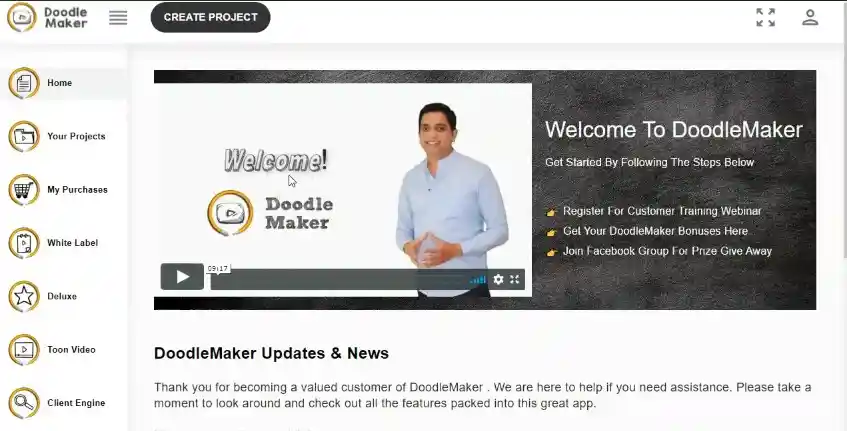
To continue further, log into the DoodleMaker dashboard. The dashboard inside looks like this image.
There is the welcome video in the center, the controls panel on the left, and the “create project” button on the top. All your created projects can be accessed from the “Your Projects” section on the left.
Step 3: Start Creating Doodle Video
Let’s click on the “Create Project” button to create a new doodle animation video. Now there are three ways to create a doodle video inside DoodleMaker.
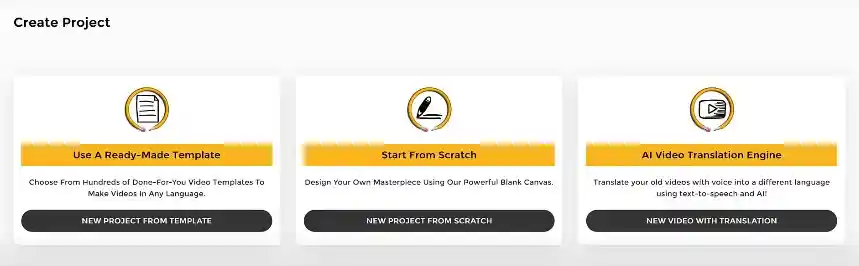
Method 1: The first method is to create a doodle video from one of the hundreds of pre-made video templates available inside the DoodleMaker. You can choose from a variety of niches and markets in both male and female voices.
Also, these templates are available in the whiteboard, blackboard, and Glassboard-style doodle animations.
Method 2: The second method is to create a video from scratch.
Method 3: The third option is to translate any existing video into a different language using the AI video translation engine.
For this demonstration, I will create a video from scratch. Click on the “New Project From Scratch” button to continue.
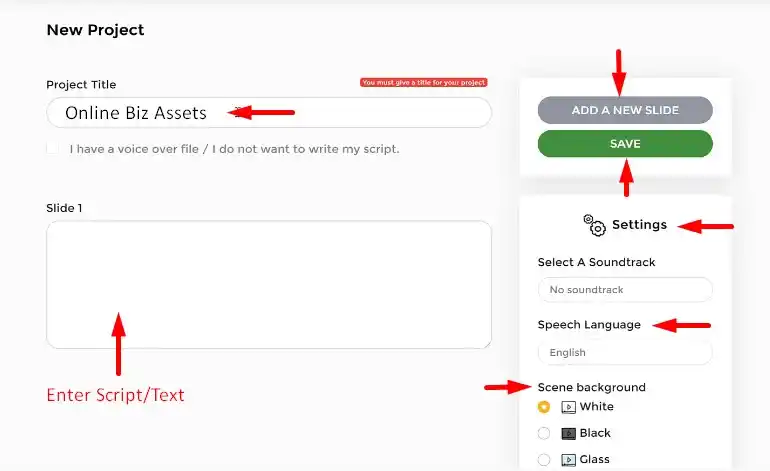
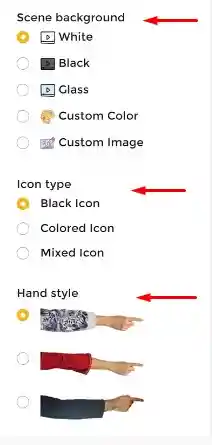
Give a name to your project. Now if you already have the voiceover file ready then you can check the box below the title section.
If you want to add the script and want the DoodleMaker to create a text-to-speech voiceover from that, enter your script into the slide box. You can add new slides by clicking the “Add a New Slide” button on the top right side.
Now on the right side, there are settings that we can customize. We can choose video background music, speech language, scenes background, icon type, and hand style from there.
After customizing all the settings, then click on the “Save” button and we will be taken to the video editing page with a simple and easy-to-use video editor.
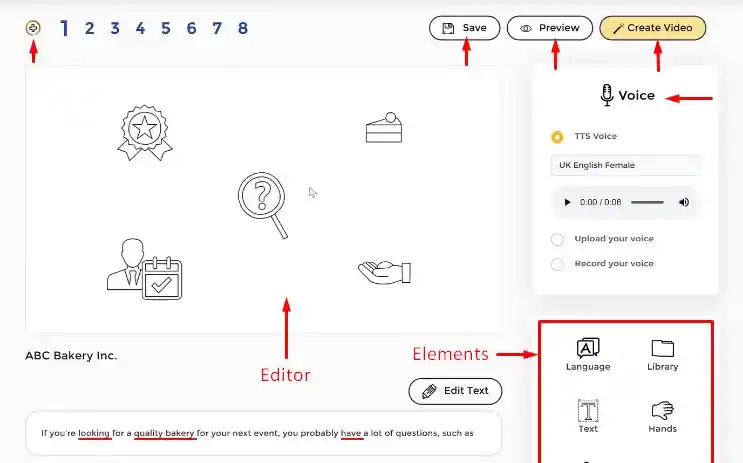
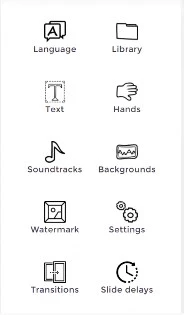
Voice Section: To upload your voiceover file, you will find the voiceover section in the right top corner. If you want to record your voice, you can do that from here.
If you want to choose the text-to-speech voice, select the TTS option. For text-to-speech, enter the text into the slide box under the video editor and save it.
There are a number of voices available for you to choose from in different accents in both male and female voices. There is also an option to adjust the speed of the voiceover based on the script.
Element Section: Now add different elements to the video slide according to your need. All the different elements are in the right lower corner of your dashboard. You can add text images, icons, watermarks, translations, and more.
We can also customize the scene transition animations. There is also an option to set the slide delay to make the animation sync with the voiceover.
You can also upload your own media assets from the library section. To add an element to the slide, just click on the element and it will be automatically added to the scene.
We can move and resize the element on the slide by dragging it. Additionally, we can change the color of the icon we are using inside the DoodleMaker.
From the timeline settings, It is also possible to keep a picture or text until the end of the slide or make it disappear at a specific time. An element’s animation can be customized in the transition section below.
You can also adjust the duration of the animation. There is also an option to place an element on top or bottom of the other elements. In the same way, you can add more text images and icons to your slide and customize them.
Once a slide is completed you can add more scenes to the video from the “+ button”. You can preview your video from the preview tab. You can also add background music and watermarks to your video.
Step 4: Export The Video
Once your video is ready, you can click on the “Render” button to export the video. We can export the video in either HD (720p) or full HD (1080p) formats.
- Related: Glorify App vs Canva
- Related: 29 Best Paid and Free Canva Alternatives
15 Best DoodleMaker Alternatives
- Doodly
- Renderforest
- Doodleoze
- Explaindio
- Animaker
- Vyond
- VideoScribe
- CreateStudio
- Explee
- Animatron
- Mango Animate
- TruScribe
- Powtoon
- RawShorts
- MySimpleShow
- Related: How to Become a Professional Photo Editor (8 Steps)
- Related: How to Become a Private Photo Editor Without a Degree (5 Steps)
- Related: How to Get Your First Photography Clients Fast (4 Steps)
- Related: 10 Best Ecommerce Product Photo Editing Services on Fiverr
Topics Covered in This Post
How to Make Explanation Video?
How to Make Blackboard Animation Videos?
How to Make Whiteboard Animation Videos?
How to Make Glassboard Animation Videos?
How to Make GreenScreen Animation Videos?
How to Make Sketch Videos?